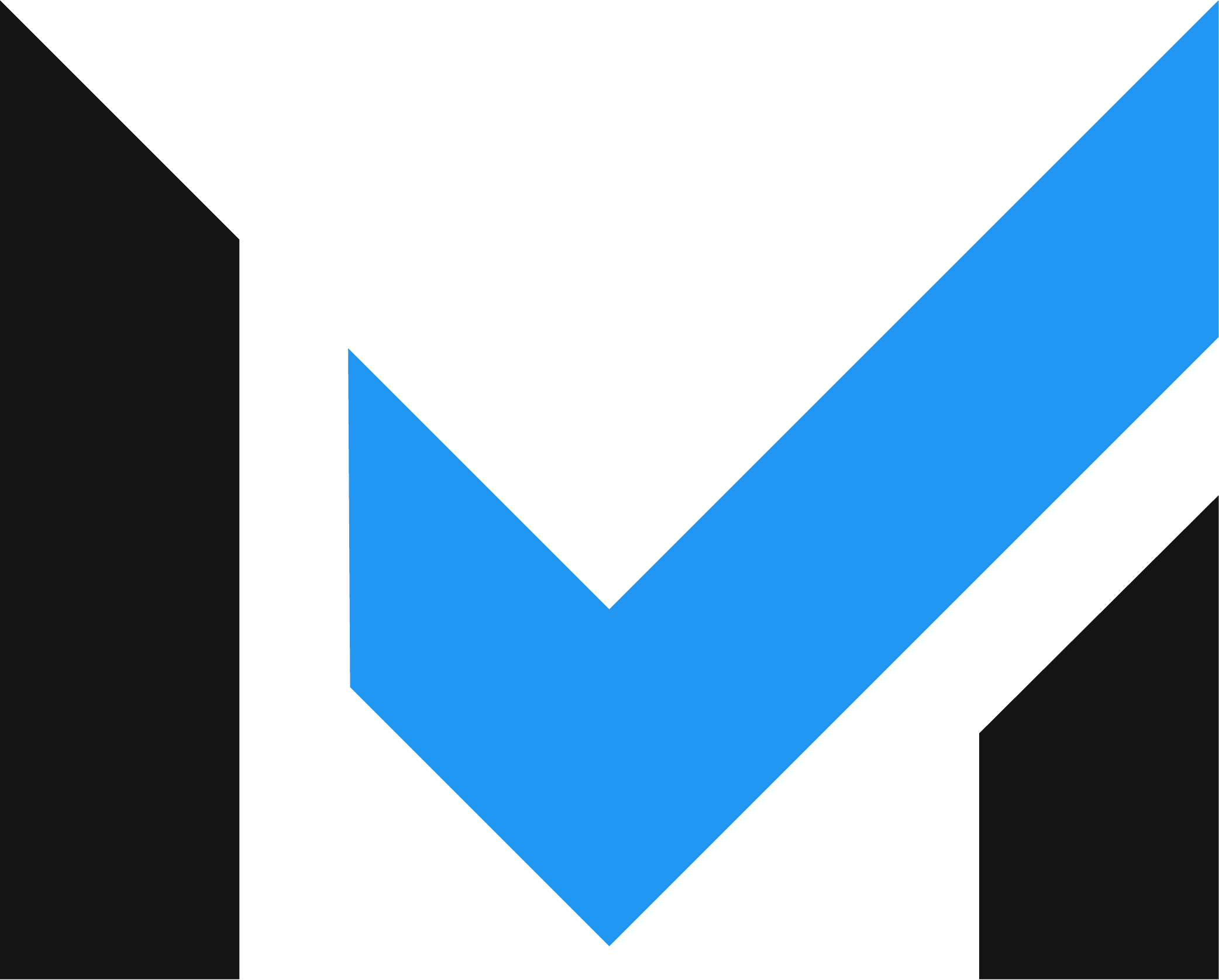
Level Up Your Business Today
Join the thousands of people like you already growing their businesses and knowledge with our team of experts. We deliver timely updates, interesting insights, and exclusive promos to your inbox.
Join For Free💳 Save money on credit card processing with one of our top 5 picks for 2025
Square offers several time-saving benefits for small business owners, including no credit checks, a free magstripe reader to get you started, and a free Square POS app.
Square offers a low-risk entry point into credit card processing for small businesses and is among the most highly-rated payment processors we’ve reviewed here at Merchant Maverick. While Square is designed to be easy to use, the scale of the platform can be daunting when you’re first starting your Square setup.
Below, we’ll cover the basics of how to set up a Square account and provide links to deeper explorations of specific features you can dive into once you’ve completed your Square setup.
Table of Contents
You will be asked for the following information as you go through the process of setting up your Square account.
Recommended but not required:
Here are the basic steps to signing up for your free Square account.
If you didn’t make hardware selections during the previous steps, now is a good time to take a closer look at Square’s POS devices. You can find them by selecting More from Square and selecting Hardware from the top of the next page. You can also select Order Square hardware from under your account name.
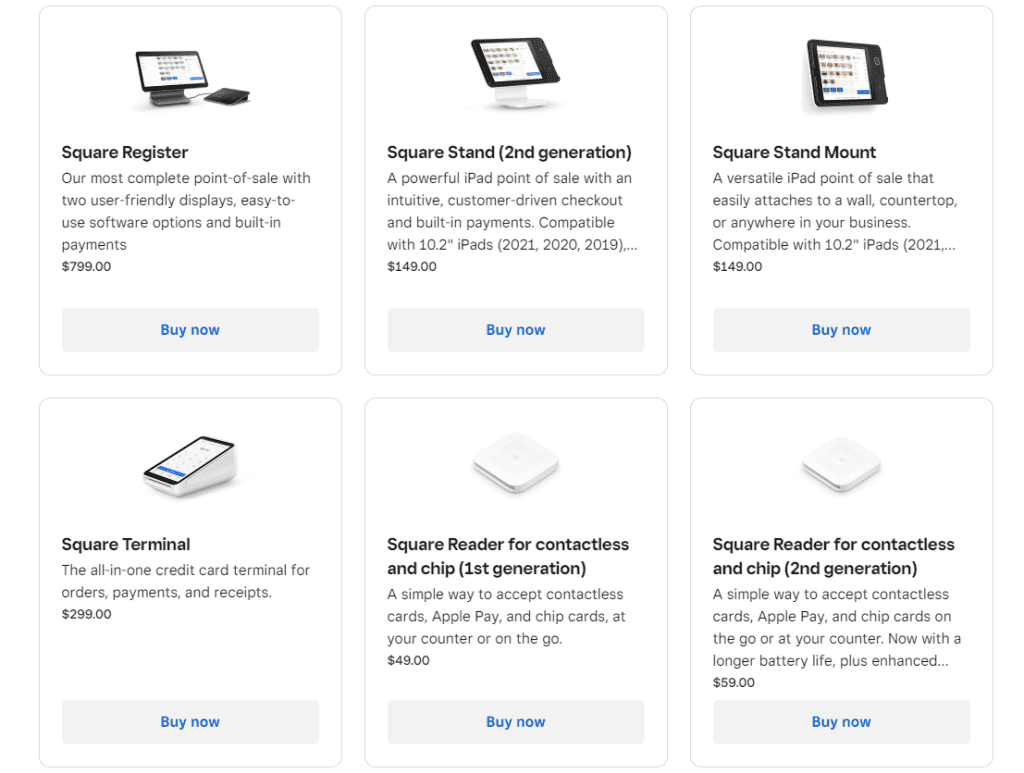
There’s too much to cover here, but you get the full rundown on these devices in our Square hardware buyers guide.
Finally, you’ll have arrived at your dashboard.
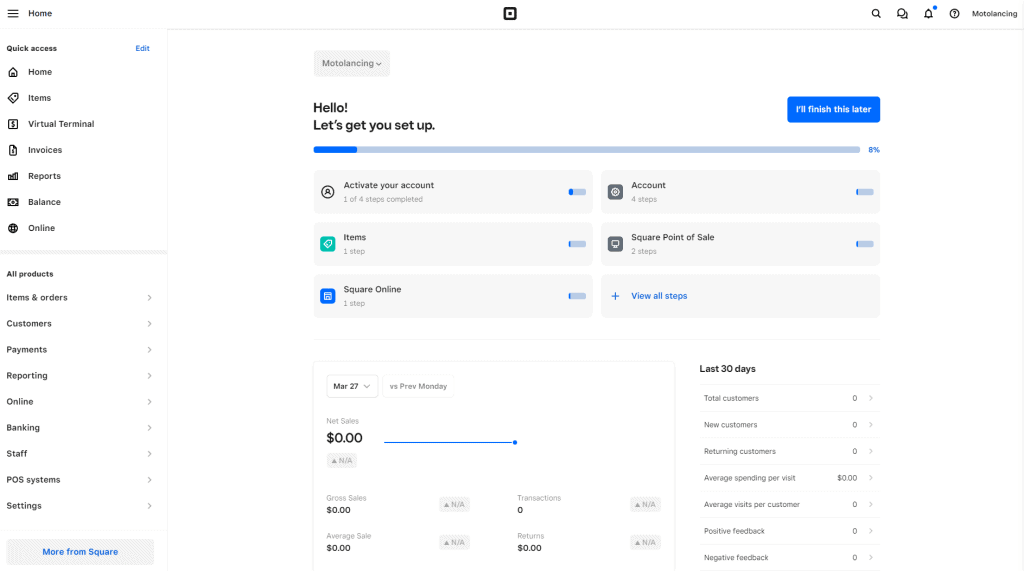
As you can see, there’s a lot going on here. Helpfully, the dashboard places Square setup-related tasks front and center. Different tasks may be prioritized depending on the selections you made during the signup phase.
The upper left is for fast access to features you’ll use frequently. The bottom left is for navigating through features you may use, but not as often. You can edit both of these sections.
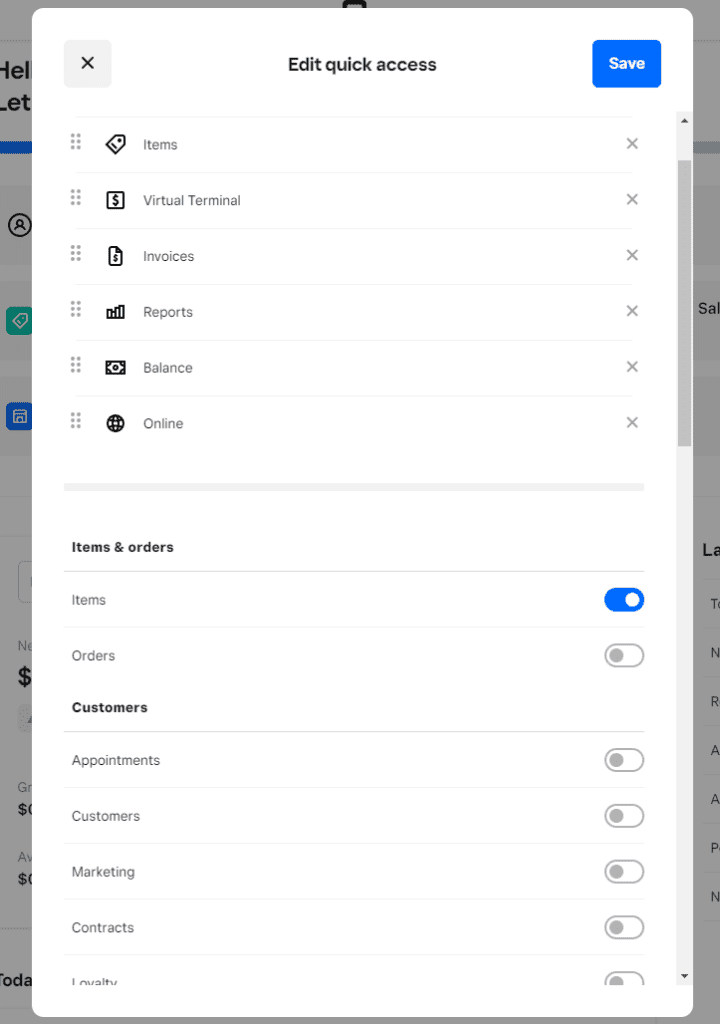
The signup process gives you the opportunity to set up your Square deposits, but in case you skipped it, you can complete the process at any time. Setting up deposits will allow Square to pay out your share of sales revenue. You can enter bank accounts under Account & Settings –> Bank Accounts.
If you’ve ever set up direct deposit before, the process should be pretty familiar.
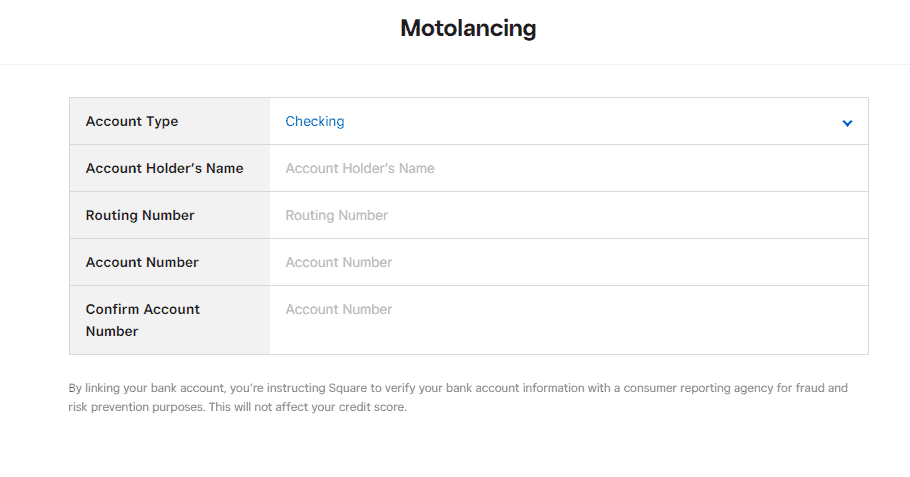
When it’s time to get all of that revenue into your bank account, Square has several options for getting your money, all found under Balance.
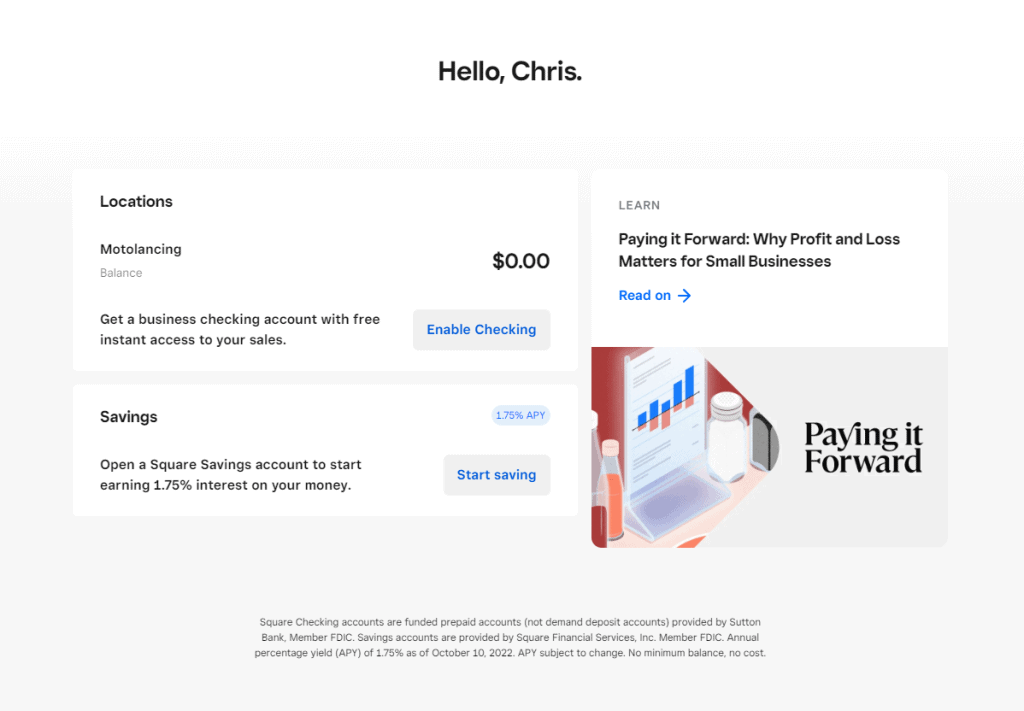
Square will automatically deposit your funds on the next business day (though, in some cases, it may take two). You can also change your ‘close of day’ to adjust for your time zone or business hours if you would like. The close of day determines when Square cuts off payment deposits for the next business day.
If you need your money even faster, Square offers Instant Deposits that transfer your current Sales Balance immediately — whether it’s a business day or a weekend. This faster service will cost you 1.5% of the transfer amount. You can even use Scheduled Deposits to get your money deposited at each day’s close of business.
The third option is to sign up for Square Checking, a business banking service offered through Sutton Bank. Signing up for this service will allow you to instantly access your balance funds at no additional cost.
Find out all the details about the instant deposit feature and more about how Square’s deposit options work in general by checking out our guide to Square balances and instant deposit options.
When you sign up for Square, you’ll be enrolled in Square POS by default. There are other configurations and software options that are available both free and with a premium subscription. Here are the big ones:
| Placeholder | Square For Retail | Square For Restaurants | Square Appointments |
|---|---|---|---|
| Free Plan | Number of users: Unlimited | Number of users: Unlimited | Number of users: 1 |
| Retail POS app included | Open checks | Calendar | |
| Auto-generate SKUs | Split tender | Online booking site | |
| Bar code scanning with iPad camera | Online ordering | Services management | |
| Advanced items search | Tableside ordering & payments | Square Assistant (handles confirmations and rescheduling automatically) | |
| New order creation | Menu management | Commission tracking | |
| Cross-location stock counts | Auto-gratuity | Resource tracking | |
| Paid Plan | Monthly fee: $60/month per location | Monthly fee: $60/month per location; $40/month per location for additional POS devices | Monthly fee: $29/month (Pro), $69/month (Premium) |
| All free plan features | All free plan features | All free plan features; unlimited users | |
| Discounted card-present transaction rate: 2.5% + $0.10 | Unlimited KDS devices | Discounted card-present transaction rate: 2.5% + $0.10 | |
| Cross-location bulk transfers & returns | Advanced table management and course management | Multiple locations | |
| Advanced inventory management tools & reporting | Advanced reporting | No show protection | |
| Barcode printing | Advanced employee management | Resource, sales, & commission tracking (Premium) |
This POS system works with an iPad and has a redesigned interface and usability geared for retail businesses that have substantial inventory. Instead of scrolling to an item in your inventory, an item is easily searchable by name. The barcode scanning and printing features make keeping up with inventory a bit easier, too.
Check out our Square Retail review for more on price, pros and cons, and a lot more details.
If you are familiar with Square’s POS system, you may be surprised to see how different Square for Restaurants really is. And it has to be. Sit-down restaurants usually require more specialized tools to cover their everyday business needs, and this POS delivers — from table mapping, menu creation, table management, and reporting tools — there are a lot of specialized features here.
Check out our full Square for Restaurants review to find out if this is the right choice for your restaurant.
If your business relies on creating and maintaining appointments for just yourself or an entire team, Square Appointments might be just what you need. Note that this POS option is an iOS exclusive. It’s free for individual users, and pricing starts at $29 a month beyond that.
Check out our in-depth Square Appointments review, including functionality, customization, and features.
Square offers myriad specialized software options to make business more productive. Some are free, while others come at an additional cost. Here are some of your options:
You may have noticed that Square offers a huge ecosystem that small businesses can take advantage of. We’ve only touched on the basics of setting up a Square account here, but there’s so much more. Your next steps could be:
When you consider that Square is a secure, PCI-compliant option with a transparent pricing plan and offers lots of bells and whistles, it truly is an excellent solution for any small business. I like that it’s so easy to set up an account with Square and that they don’t ask for much in terms of personal information. When it is time to get set up or find reports, the Dashboard is intuitive and easy to navigate.
Credit Card Processing With Superior Support
Helcim 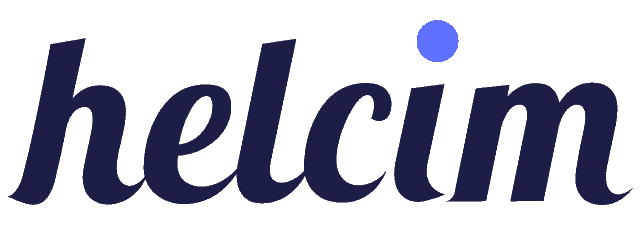 |
|---|
With Helcim, you get everything you need to accept credit card payments online or in-person with a free account, plus high-quality support from real humans. Start For Free.
Credit Card Processing With Superior Support
Helcim 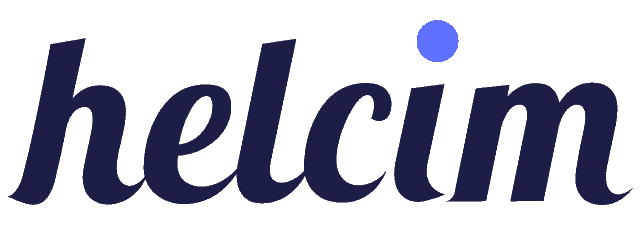 |
|---|
With Helcim, you get everything you need to accept credit card payments online or in-person with a free account, plus high-quality support from real humans. Start For Free.
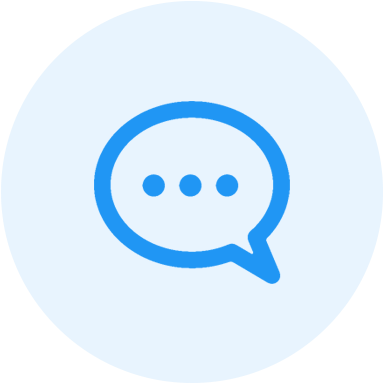
Let us know how well the content on this page solved your problem today. All feedback, positive or negative, helps us to improve the way we help small businesses.
Give Feedback
Want to help shape the future of the Merchant Maverick website? Join our testing and survey community!
By providing feedback on how we can improve, you can earn gift cards and get early access to new features.
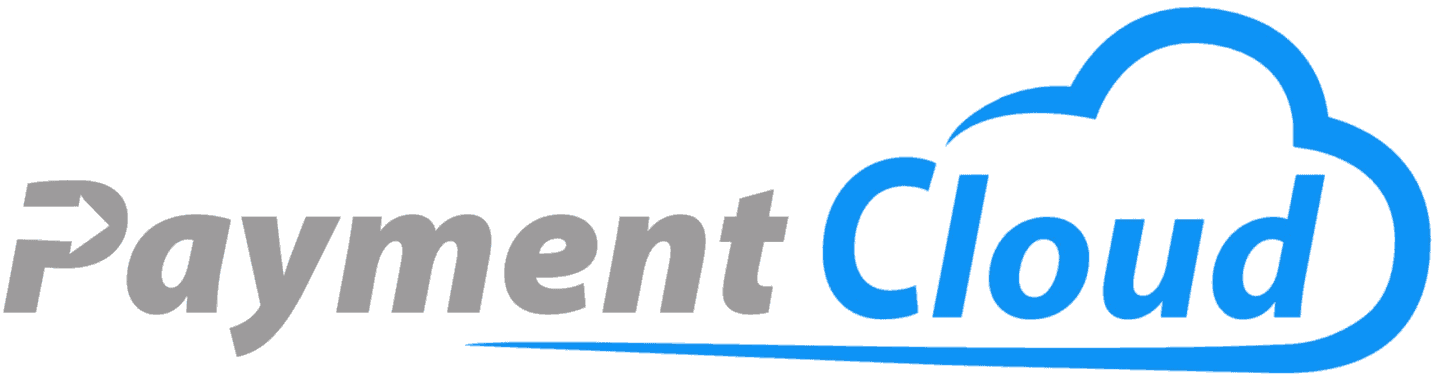 Whether you're looking to save money on processing or to get approved for a merchant account, PaymentCloud can help.
Get Started
Whether you're looking to save money on processing or to get approved for a merchant account, PaymentCloud can help.
Get Started
Help us to improve by providing some feedback on your experience today.
The vendors that appear on this list were chosen by subject matter experts on the basis of product quality, wide usage and availability, and positive reputation.
Merchant Maverick’s ratings are editorial in nature, and are not aggregated from user reviews. Each staff reviewer at Merchant Maverick is a subject matter expert with experience researching, testing, and evaluating small business software and services. The rating of this company or service is based on the author’s expert opinion and analysis of the product, and assessed and seconded by another subject matter expert on staff before publication. Merchant Maverick’s ratings are not influenced by affiliate partnerships.
Our unbiased reviews and content are supported in part by affiliate partnerships, and we adhere to strict guidelines to preserve editorial integrity. The editorial content on this page is not provided by any of the companies mentioned and has not been reviewed, approved or otherwise endorsed by any of these entities. Opinions expressed here are author’s alone.
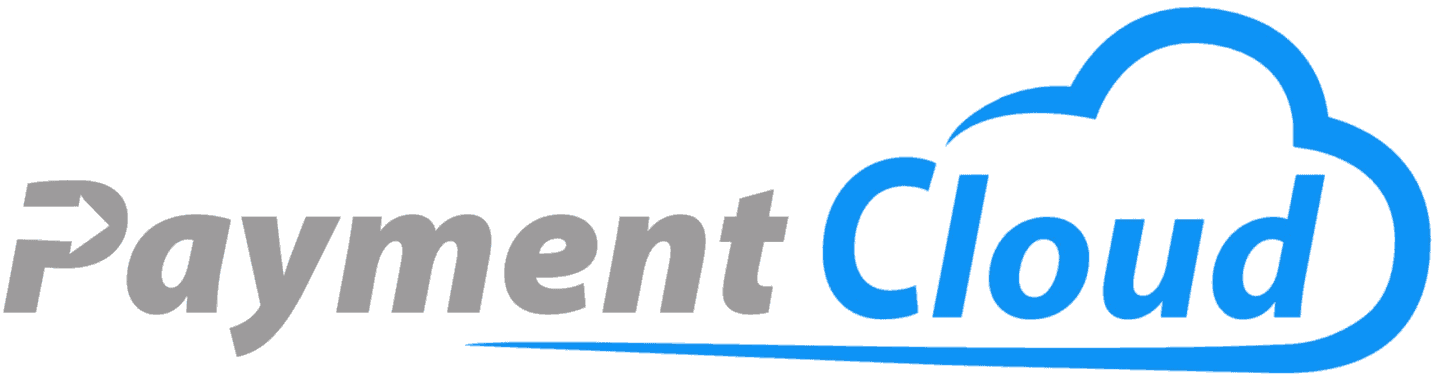 Whether you're looking to save money on processing or to get approved for a merchant account, PaymentCloud can help.
Get Started
Whether you're looking to save money on processing or to get approved for a merchant account, PaymentCloud can help.
Get Started